Dive into Git history with fugitive.vim
fugitive.vim enhances git-blame, and it can also be used to traverse the commit graph

I prefer to use Git via its command line interface,
but some tasks just feel too cumbersome to do solely with it. Lately, I needed to use git-blame
a lot, but it's not especially handy to use. Because I use Vim a lot, it made sense
to look into the features of fugitive.vim and found
Gblame that provides multiple ways to quickly find relevant bits of history.
Getting revision information from git-blame
The git-blame from the git CLI opens a new pager to show the revision information and the
source code side-by-side.
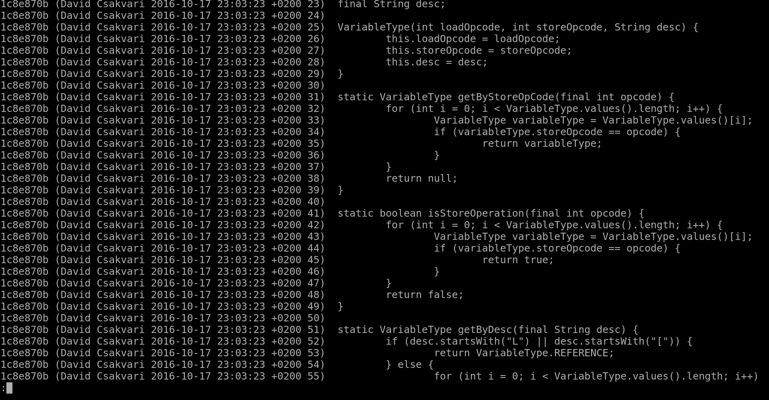
Most of the time I need this information when I am already looking at a given line in another editor, wondering why things work the way they do. Leaving the editor and browsing the whole source file in a different presentation is tedious. It also lacks syntax highlighting, so you'll end up looking at a totally different representation of the source file as before.
Another problem is that if you'd like to dive into a commit, you have to type or paste its ID for the next command.
Dive into history with fugitive.vim's Gblame
Luckily, fugitive.vim provides the Gblame command that makes life a bit easier. It shows the
revision information right next to the file in question in a panel that's linked to the source
file. You can simply jump to the commit that contains the changes for a given line. Looking at
the other changes and the commit message it's quite easy to get the context.
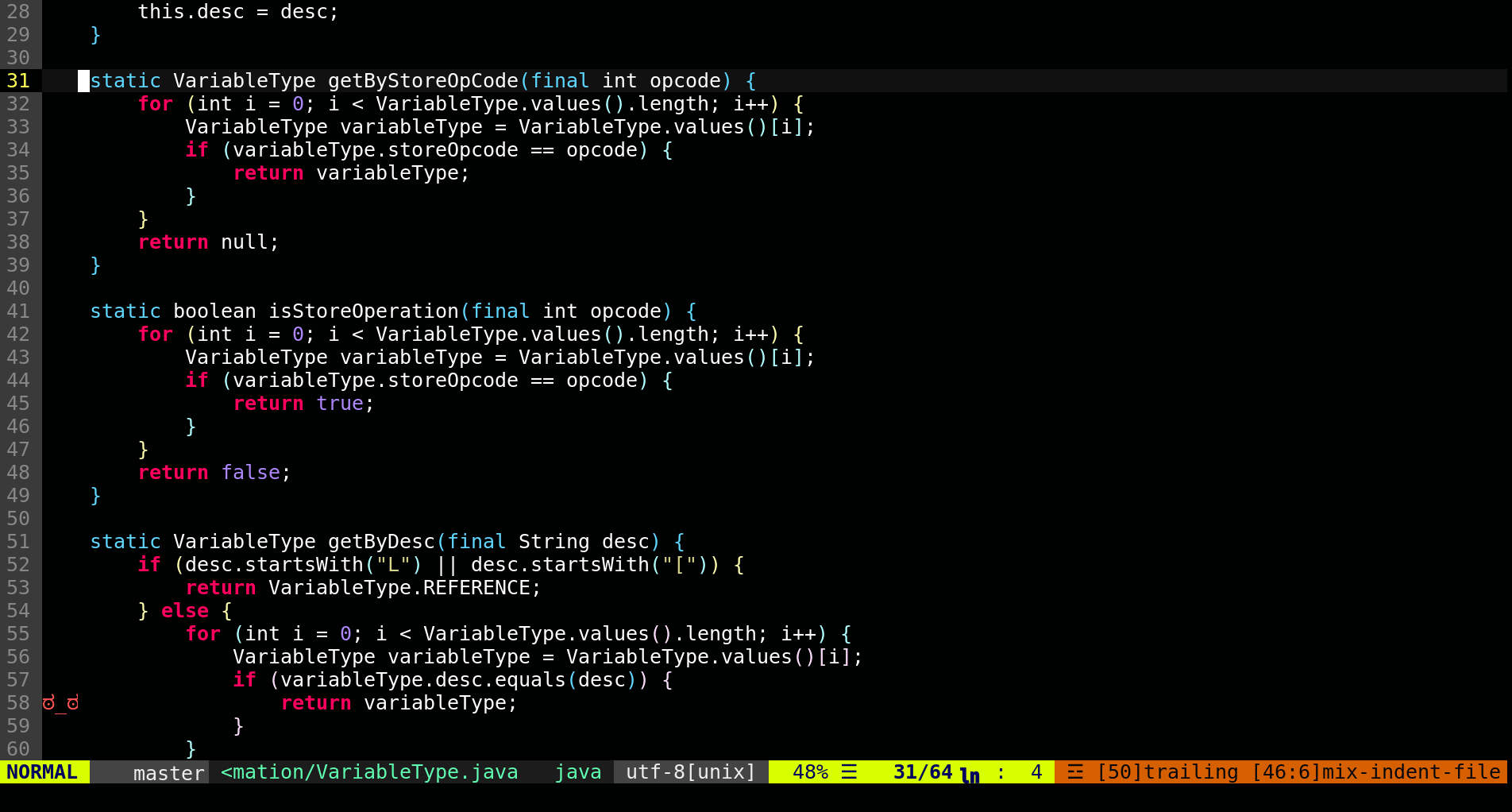
Some general tips:
- You can navigate in the blame panel as if it were a normal text file to select a commit.
- To investigate a commit hit
oon a given line. It will open a horizontal split with the changes and the commit message. - Alternatively, if you hit
<CR>on a commit, it will open it in the current window. I think it's a bit less useful because it navigates away from the current file. However, you can return to the file by pressingCtrl+^. - If you are stuck, press
g?to openGblame's help page directly. - Simply press
qto dismiss the revision information panel. Alternatively, running:Gblameagain closes this window.
So it's convenient, especially if you already have a Vim open. But there are more reasons to use it: you can easily dive deep into the history.
Reblame at commit
Supposing that you saw a suspicious line in the blame information, and you would like to see
a version of the file where that change was committed. You can do just that by hitting - after
you've selected a commit on the blame window.
Reblame at parent
Another useful feature is to be able to see the evolution of a given line over time. By pressing
P you can reblame the file on the parent of the selected commit. This updates the contents of
the buffer with the previous version of the file.
Both commands keep the blame tab open and refreshes the information therein, so you can continue to investigate the commits that resulted in the selected version.
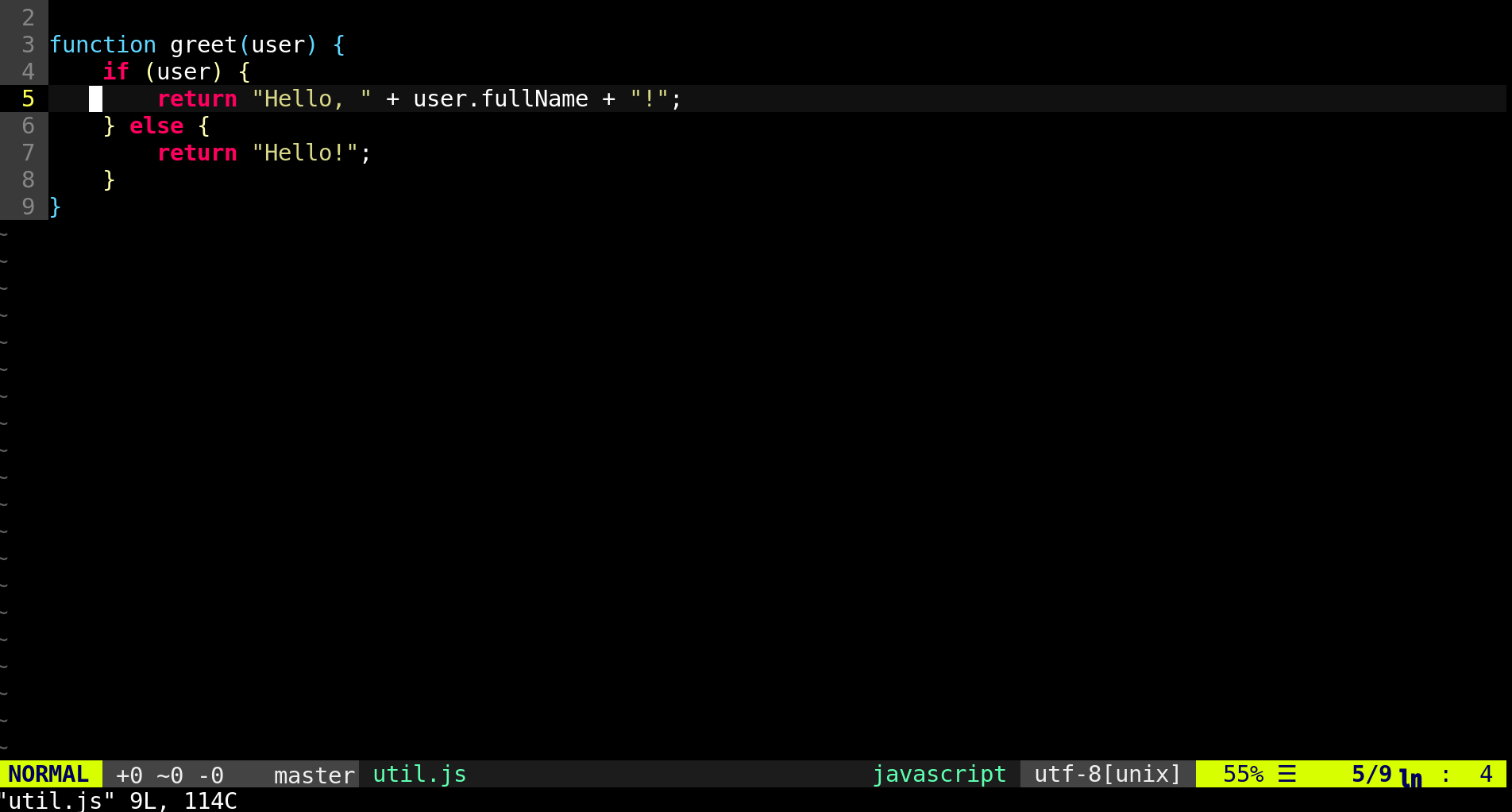
Summary
fugitive.vim is a powerful Git wrapper. I've only started to scratch its surface because I
only needed a more handy way to interact with git-blame
Once you start using it, make sure to read its help page (:h fugitive), because it has a very
rich functionality so you can find multiple ways to enhance your Git experience.



